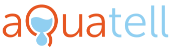Free shipping on orders over $150
Free shipping on orders over $150
SHOP
Programming the Clack 3-Button Backwashing Filter Valve
November 01, 2022 2 min read
The Clack WS1 3-Button control valve is very commonly used on backwashing filters of every sort including carbon filters, sediment filters, pH neutralizers, and many others. The face of the control valve looks like this:

Here is a quick-reference guide to help you with the programming of the unit. In most cases, the OEM programming can be skipped, but in case changes to this programming are necessary, we've included it. These instructions reference this manual. There may be updated instructions available on the Clack Corporation Website.
STAGE ONE (OEM Setup, Page 14)
STEP 1SS: Press SET HOUR + UP buttons simultaneously for 3 seconds and
release. Then press SET HOUR + UP buttons simultaneously for 3 seconds and release.
STEP 2SS: Press either the UP or DOWN button until you see "P8" on the screen, then press SET HOUR to enter this value.
STEP 3SS: Dashes will appear on the screen, press SET HOUR once to advance to next step
STEP 4SS: Use UP or DOWN buttons to scroll through values until "99" appears on the screen, then press SET HOUR to enter this value
STEP 5SS: Use UP or DOWN buttons to scroll to "60" on the screen, then press SET HOUR once to enter this value
STEP 6SS: Press SET HOUR to exit this programming menu
STAGE TWO (Installer Settings, Page 16)
STEP 1ID: Press SET HOUR + UP buttons simultaneously for 3 seconds and release
STEP 2ID: Use UP or DOWN buttons to set the hour of regeneration. Moving past 12 will activate the "PM" setting. Once hour is selected, press SET HOUR to enter this value.
STEP 3ID: Use the UP or DOWN buttons to set the number of days between backwashes. This should be set to 5 unless there is very heavy sediment, in which case it should be set to 3. Once the value is displayed on the screen, press SET HOUR to enter the value.
STAGE THREE (Set the Clock, Page 18)
STEP 1U: Press SET HOUR
STEP 2U: Use the UP or DOWN arrow to set the time to the closest hour of the day. Scrolling past 12 will activate the "PM" setting. Press SET HOUR to enter the value.